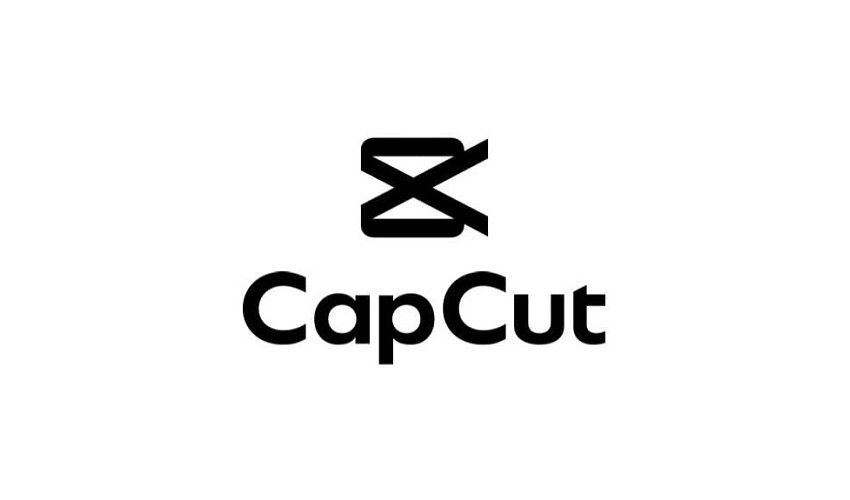
CapCut for Mac: Best Settings for Quick Video Edits
Video editing on Mac has become an essential part of content creation, whether for social media influencers, small businesses, or casual creators. One of the tools that has gained popularity for its accessibility and feature-rich interface is CapCut. Originally designed for mobile platforms, CapCut has now made its way to Mac, bringing users a variety of features for video editing with ease and efficiency. This article will walk you through the best settings for quick video edits, ensuring that you can get the most out of the CapCut for Mac.
Getting Started with CapCut for Mac
Before diving into the best settings for video editing, it’s important to understand the fundamentals of CapCut for Mac. The app is designed to be user-friendly, even for those who are new to video editing. Its clean interface and drag-and-drop functionality make it ideal for quick edits. Upon launching CapCut on your Mac, you will see several options for creating a new project, importing media, and choosing the aspect ratio for your video. The layout is intuitive, and all major functions, like cutting, trimming, adding transitions, and more, are accessible via the toolbar.
When starting a new project, make sure to choose the correct aspect ratio based on where you plan to upload the video. For instance, if you’re creating content for Instagram Stories, you’ll want to choose a 9:16 ratio. For YouTube, the traditional 16:9 ratio works best. This small but significant choice will save you time during the editing process by preventing the need to adjust the aspect ratio later.
In addition to the basics, CapCut offers various customization options such as color grading, audio adjustments, and special effects. Once you have selected your media and set the project’s aspect ratio, it’s time to explore the best settings to make your video edits faster and more efficient.
Optimize for Speed with Lower Resolution Previews
When working on quick edits, it’s crucial to make sure your editing process is smooth and doesn’t slow down your system. CapCut offers an option to adjust the resolution of the preview window. While you may want to edit with high-quality settings in mind, rendering a high-resolution preview can be resource-intensive. To avoid lag or delays, especially if you’re working with a heavy video file, set the preview quality to a lower resolution.
Lowering the resolution of the preview does not affect the final output quality, but it significantly reduces the load on your system, making it easier to work on multiple clips or effects. You can still see how your video looks in real time, but the performance of your Mac will remain optimal. This setting is perfect for those who need to make fast changes, like quick cuts, transitions, or adding text without waiting for long rendering times.
To adjust the preview resolution, you can go to the settings menu and choose from options like 480p, 720p, or 1080p. If you’re just fine-tuning a quick edit, working with a lower resolution will save you time and avoid unnecessary system overloads.
Enable Auto-Save for Seamless Editing
One of the frustrations of video editing is losing your progress due to unexpected crashes or power failures. Fortunately, CapCut for Mac has an auto-save feature that ensures your work is saved at regular intervals. Enabling auto-save is essential, especially when you’re editing quickly. You don’t want to waste time redoing changes just because you forgot to save manually.
CapCut’s auto-save feature works in the background and doesn’t interrupt your workflow. By default, the auto-save is set to trigger every five minutes, but you can adjust this interval to suit your needs. If you’re making very frequent edits, you might want to set it to save every 2-3 minutes to ensure maximum security.
Auto-save helps eliminate the risk of losing work when you’re making rapid changes, allowing you to focus on creative edits instead of worrying about saving your progress. This simple setting can give you peace of mind, especially when working on large projects with multiple clips and effects.
Use Keyboard Shortcuts for Efficient Editing
Keyboard shortcuts are a game-changer when it comes to speeding up your editing process. CapCut for Mac supports a wide range of keyboard shortcuts that can drastically reduce the time spent navigating menus and performing basic editing tasks. By learning and incorporating shortcuts into your workflow, you can perform cuts, transitions, and even adjust volume levels more quickly than using a mouse alone.
Here are some commonly used keyboard shortcuts in CapCut for Mac:
- Spacebar: Play/Pause video
- Cmd + Z: Undo action
- Cmd + Shift + Z: Redo action
- Cmd + C: Copy clip
- Cmd + V: Paste clip
- Cmd + X: Cut clip
- Delete: Remove clip from timeline
These shortcuts allow you to skip through repetitive tasks such as moving clips around, cutting, and trimming without using your mouse. By mastering these, you can edit much faster and focus on the creative aspects of the video. Incorporating these keyboard shortcuts into your editing routine will significantly increase your editing speed.
Use Presets for Quick Transitions and Effects
One of the easiest ways to speed up your video editing process in CapCut is by utilizing the built-in presets. CapCut for Mac includes a variety of preset transitions, effects, and animations that can instantly enhance your video. These presets are perfect for creators who don’t want to spend time manually adjusting the settings for each effect.
Transitions like fades, slides, and wipes can be applied with just a few clicks. Effects such as color filters, glitch effects, or text animations can also be easily added with pre-configured settings. Instead of experimenting with each parameter, you can simply drag and drop the desired preset onto your timeline. This saves time and ensures that your video looks polished without needing a lot of customization.
If you want to add text to your video, CapCut also includes several animated text presets. These can be used for title cards, subtitles, or captions. Rather than manually adjusting the animation speed and timing, you can quickly apply a preset and tweak it slightly to fit your video’s pace.
Adjust Audio Quickly with Built-in Tools
Audio is a critical aspect of video editing, but adjusting audio can often be time-consuming. Fortunately, CapCut for Mac offers several built-in tools to adjust your audio quickly and efficiently. You can easily adjust the volume of individual clips, remove background noise, or even apply effects to enhance your audio.
For a more professional touch, you can also use the built-in audio filters to balance sound or enhance clarity. If you’re working with voiceovers or music, you can adjust the audio levels to ensure that they’re perfectly synced with the visuals. CapCut allows you to adjust the audio curve, making it easy to balance loud and soft sections of your video.
Another useful feature is the ability to split audio tracks, allowing you to sync audio with video in a way that doesn’t disrupt the flow. This feature is especially useful when you need to match a particular beat or sound cue without any delay. Overall, CapCut’s audio tools allow you to make fast, effective adjustments to audio without slowing down your workflow.
Export Settings for Quick Video Output
Once you have completed your video edit, the next step is exporting. CapCut for Mac offers a range of export options that allow you to choose the output quality, resolution, and file format based on where your video will be shared. For quick exports, consider selecting an optimized preset that suits the platform you intend to upload to, such as YouTube, Instagram, or TikTok.
The export process is straightforward and fast, but the settings you choose will determine the final output quality. If you need to export a video quickly, select a lower resolution and adjust the bitrate to speed up the rendering process. However, keep in mind that the lower the resolution and bitrate, the smaller the file size will be, which may compromise quality.
If you’re satisfied with the video’s resolution, choose the highest possible export setting for the best quality. CapCut also allows you to choose from multiple file formats like MP4 and MOV, which are commonly accepted by social media platforms. By customizing your export settings to match the platform’s requirements, you can save time while ensuring that your video is optimized for the best viewing experience.
Conclusion
CapCut for Mac offers a range of features that cater to both novice and experienced video editors. By using the settings mentioned in this guide, you can ensure a faster, smoother editing experience without sacrificing quality. Whether you’re optimizing for speed with lower preview resolutions or speeding up the editing process with keyboard shortcuts and presets, CapCut has all the tools you need for quick, efficient video edits.
By exploring these tips and adapting the settings to suit your workflow, you can make the most out of this powerful video editing tool on your Mac.
